Editing signed PDFs can be challenging due to their tamper-evident nature, but various methods allow modifications without compromising the document’s integrity. Learn effective ways to edit signed PDFs securely.
Understanding the Importance of Editing Signed PDFs
Editing signed PDFs is crucial for correcting errors, updating information, or ensuring clarity without creating a new document. While digital signatures prevent tampering, legitimate reasons exist for modifications. Tools like Adobe Acrobat Pro, PDF-XChange Editor, and online platforms enable edits while preserving document integrity. Converting PDFs to editable formats like Word or JPEG is another effective method. Ethical considerations are vital, as altering signed documents without authorization can have legal implications. Always verify the legality of edits and maintain transparency to uphold trust and compliance. This guide provides responsible methods for editing signed PDFs securely and efficiently, ensuring both practicality and adherence to ethical standards.

Method 1: Using Adobe Acrobat Pro
Adobe Acrobat Pro offers robust tools to edit signed PDFs, allowing text editing, object manipulation, and signature removal, while ensuring document integrity is maintained throughout the process.
Steps to Edit a Signed PDF in Adobe Acrobat Pro
To edit a signed PDF in Adobe Acrobat Pro, start by opening the document. Select Edit PDF from the right-hand panel to enable editing mode. Use the Edit tool to modify text, and the Objects tool to adjust images or annotations. For digital signatures, right-click the signature field and choose Remove Signature, though this may invalidate the document. After making changes, save the file via File > Save As to preserve the edited version. Always exercise caution when editing signed PDFs to maintain ethical and legal standards.
How to Remove Digital Signatures in Adobe Acrobat
To remove a digital signature in Adobe Acrobat, open the PDF in Adobe Acrobat Pro. Locate the signature by navigating to the Signatures panel. Right-click the signature field and select Remove Signature. Acknowledge the warning about potential document invalidation. Finally, save your changes by selecting File > Save As to create a new document, preserving the original if desired. This process allows editing but be mindful of legal implications.

Method 2: Using Alternative PDF Editors
Alternative PDF editors like PDF-XChange Editor and Foxit PDF Editor offer robust tools to edit signed PDFs, allowing text modifications and signature management without compromising the document’s integrity.
Editing Signed PDFs with PDF-XChange Editor
PDF-XChange Editor is a powerful tool for editing signed PDFs, offering a wide range of features to modify text, add or remove elements, and manage digital signatures. Users can easily edit text, images, and annotations, even in scanned PDFs, with its OCR capabilities. To edit a signed PDF, open the file, select “Edit” mode, and make the necessary changes. If the PDF is secured, you may need to remove the digital signature temporarily. After editing, you can re-apply the signature or save the document as a new file. PDF-XChange Editor also supports converting PDFs to other formats for further editing. Its intuitive interface makes it a great alternative to Adobe Acrobat for handling signed PDFs efficiently.
Using Foxit PDF Editor for Signed PDFs
Foxit PDF Editor is a robust tool for editing signed PDFs, offering advanced features to modify text, images, and annotations while maintaining document integrity. To edit a signed PDF, open the file, navigate to the “Edit” tab, and select “Text” or “Object” tools to make changes. If the PDF is secured with a digital signature, you may need to remove it temporarily by right-clicking the signature and selecting “Remove.” After editing, save the document or reapply the signature if needed. Foxit’s version history allows users to track changes, ensuring transparency. Its user-friendly interface and comprehensive editing options make it an excellent choice for modifying signed PDFs efficiently and securely.
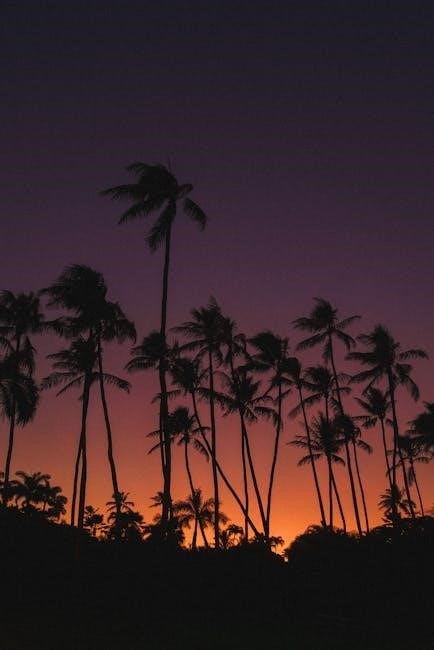
Method 3: Online PDF Editors
Online PDF editors provide a convenient way to edit signed PDFs directly in your browser, enabling text edits, signature additions, and annotations without needing special software.
Editing Signed PDFs with DocFly
DocFly is a powerful online tool designed to edit signed PDFs efficiently. It allows users to modify text, images, and even annotations without altering the digital signature. With a user-friendly interface, DocFly enables seamless editing by converting the PDF into an editable format temporarily. Once changes are made, the document can be saved and downloaded without losing its signed status. This method is ideal for minor adjustments or updates, ensuring the document’s legal integrity remains intact. DocFly supports various file formats and offers a secure environment for editing sensitive documents. It’s a convenient solution for those needing to make quick modifications to signed PDFs.
Using Online Tools to Modify Signed PDFs
Online tools provide a convenient way to modify signed PDFs without downloading software. Platforms like DocFly and others offer robust editing features, allowing users to adjust text, images, and layouts. These tools often support direct uploads from cloud storage, making the process efficient. After editing, the PDF can be re downloaded or shared immediately. Online editors are ideal for quick changes and collaboration, ensuring that the digital signature remains valid if no structural changes are made. They are accessible from any device with internet access, making them a versatile option for users who need to edit signed PDFs on the go.

Method 4: Converting PDF to Editable Formats

Convert signed PDFs to editable formats like Word or JPEG using tools like Adobe Acrobat or online converters. This allows editing without altering the original signature, preserving document structure for seamless modifications.
Converting Signed PDFs to Word or JPEG for Editing
Converting signed PDFs to Word or JPEG allows for easy editing while preserving the document’s content. Use tools like Adobe Acrobat, online converters, or OCR software to achieve this. For Word conversion, ensure the text is selectable; for JPEG, extract images for editing. Remove the digital signature first, as most tools cannot edit signed PDFs directly. This method is ideal for minor changes or when advanced PDF editors are unavailable. After editing, convert the file back to PDF to maintain its professional format. This approach ensures flexibility while handling sensitive or legally binding documents.
For scanned PDFs, OCR tools can convert images to editable text, enabling modifications without losing quality. This step is crucial for maintaining document integrity after editing and reconversion.
Re-Converting Edited Files Back to PDF
After editing your document in Word or JPEG format, re-converting it back to PDF is essential for maintaining its professional appearance. Use tools like Adobe Acrobat, online converters, or even Microsoft Word to convert your edited file. Ensure the final PDF is not locked for editing unless necessary. When converting images, preserve the original quality to avoid pixelation. Remember, re-converting removes the digital signature, so it may need to be re-added. Always verify the document’s integrity post-conversion to ensure no data loss. This step ensures your edited document retains its original formatting and remains polished and professional for sharing or legal purposes.

Method 5: Manually Removing Digital Signatures
Right-click the signature in Adobe Reader, select Remove Signature, and edit the PDF. This straightforward method allows modifications without altering the document’s core content or integrity.
Right-Click and Remove Signature in Adobe Reader
Removing a digital signature in Adobe Reader is a simple process. Open the PDF, right-click the signature field, and select Remove Signature. This action allows you to edit the PDF without altering its core content or integrity. Note that this method only works if you have permission to modify the document. After removing the signature, you can make necessary edits and save the file. However, be aware that this process does not preserve the original signature, so use it cautiously. Always ensure you have legal rights to edit the document before proceeding with such changes.

Method 6: Printing and Scanning
Printing a signed PDF, editing the physical copy, and scanning it back creates a new editable PDF. This method bypasses digital signature restrictions effectively.
Printing, Editing, and Re-Scanning the PDF
Print the signed PDF on paper, make manual edits, and scan it back as a new PDF. This method allows editing by creating a new file, though it removes the digital signature, ensuring the document’s content is updated effectively.

Best Practices
Always prioritize ethical and legal considerations when editing signed PDFs. Ensure transparency, maintain document integrity, and use reliable tools to avoid compromising the signature’s authenticity or validity.
Ethical and Legal Considerations for Editing Signed PDFs
Editing a signed PDF raises ethical and legal concerns, as it may violate the integrity of the document and the trust associated with digital signatures. Always ensure you have permission to modify the document, especially if it involves contracts or agreements. Unauthorized alterations can lead to legal repercussions, as digitally signed PDFs are often considered legally binding. When editing, maintain transparency by documenting changes and obtaining consent from all parties involved. Use reputable tools to avoid compromising the document’s authenticity. Remember, the purpose of a digital signature is to prevent tampering, so any modifications should be approached with caution and respect for the document’s original intent.
Ensuring Document Integrity After Editing
After editing a signed PDF, it’s crucial to ensure the document’s integrity remains intact. Verify all changes for accuracy and consistency to avoid altering the original intent. Use reliable PDF editors that maintain the file’s structure and formatting. If the digital signature is removed, re-sign the document with a new signature if necessary. Regularly review edited documents to detect any unauthorized changes. Employ tools with version history to track modifications, ensuring transparency. Always test the final PDF to confirm all elements are preserved correctly. By following these steps, you can maintain the document’s reliability and trustworthiness after editing.
Editing signed PDFs requires careful consideration of tools and methods to maintain integrity and legality, ensuring modifications are clear and ethically sound.
Final Thoughts on Editing Signed PDFs
Editing signed PDFs balances accessibility and security, ensuring modifications are ethical and legally sound. Various tools like Adobe Acrobat Pro, PDF-XChange Editor, and online platforms offer solutions for different needs. Converting PDFs to editable formats or removing signatures can facilitate changes while preserving document integrity. Always consider the legal implications and ensure transparency when altering signed documents. By leveraging the right methods and tools, users can confidently edit signed PDFs while maintaining their professional and ethical standards.