A Press Ready PDF is a specially prepared file optimized for professional printing, ensuring high-quality output and compatibility with commercial printing equipment․ It includes proper formatting, resolution, and color settings to meet industry standards, making it essential for achieving accurate and visually appealing printed materials; By following specific guidelines, designers and businesses can create Press Ready PDFs that streamline the printing process and deliver exceptional results․
Understanding the Basics of Press Ready PDF
A Press Ready PDF is a standardized file format designed for professional printing, ensuring compatibility with commercial printing equipment․ It requires specific settings like high-resolution images (300 DPI), embedded fonts, and CMYK color mode to guarantee accurate color reproduction․ Bleed and trim areas are also essential to accommodate cutting and alignment during printing․ Properly prepared Press Ready PDFs eliminate errors and ensure the final product matches the intended design․ This format is crucial for achieving high-quality printed materials, whether for brochures, posters, or other marketing collateral, making it a cornerstone of professional printing workflows․
Why Press Ready PDFs Are Essential for Printing
Press Ready PDFs are crucial for ensuring consistent, high-quality printed materials․ They provide a standardized format that guarantees designs appear as intended, minimizing errors and misinterpretations․ By adhering to precise specifications, Press Ready PDFs eliminate issues like color shifts, formatting errors, and missing elements․ This format is universally accepted by printers, streamlining production and reducing delays․ Ultimately, Press Ready PDFs safeguard the integrity of the design, ensuring the final product meets professional standards and client expectations, making them indispensable for any printing project․
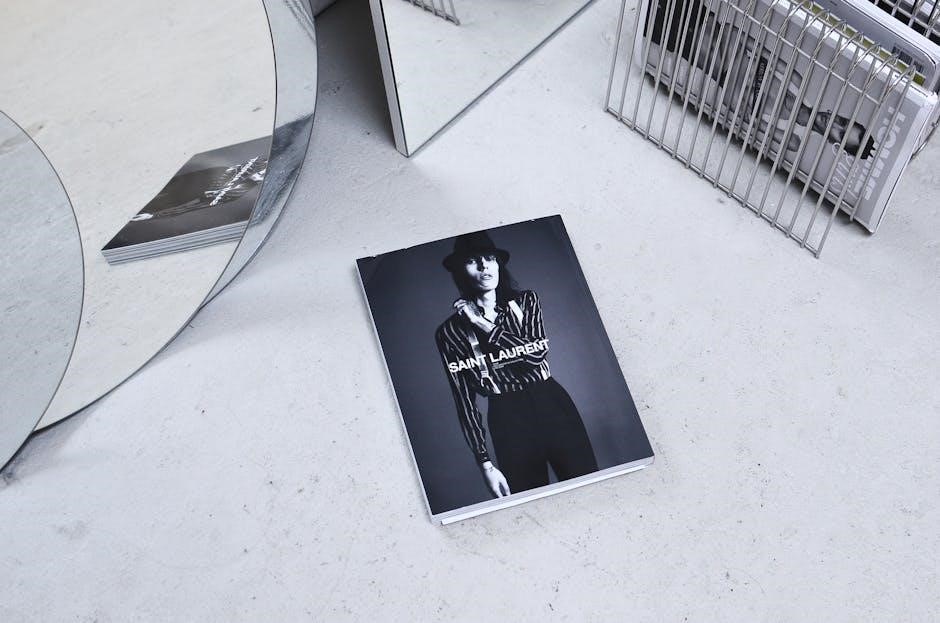
Key Elements of a Press Ready PDF
A Press Ready PDF includes high-resolution images, proper color modes, embedded fonts, correct bleeds, and margins, ensuring compatibility with printing equipment and accurate output․
Resolution and DPI Requirements
Resolution and DPI (Dots Per Inch) are critical for ensuring crisp and clear printed output․ A minimum of 300 DPI is recommended for images and graphics in a Press Ready PDF․ Lower resolutions may result in blurry or pixelated prints․ Vector graphics, like logos and text, should be saved as high-resolution files to maintain sharpness․ Always check the resolution of embedded images before exporting to avoid quality loss․ Proper DPI ensures that your design looks professional and meets printing standards․ High-resolution files are essential for achieving the best results in commercial printing environments․
Color Modes: CMYK vs․ RGB
Understanding color modes is vital for creating a Press Ready PDF․ CMYK (Cyan, Magenta, Yellow, Key/Black) is the standard for commercial printing, as it represents the inks used in presses․ RGB (Red, Green, Blue), on the other hand, is designed for digital screens․ Using RGB in a Press Ready PDF can lead to color mismatches when printed․ Always convert images and graphics to CMYK before exporting to ensure accurate color representation․ This step is crucial for maintaining visual consistency and avoiding unexpected results in the final printed product․
Bleeds and Margins: Ensuring Proper Print Area
Bleeds and margins are essential for a Press Ready PDF to ensure content extends correctly to the edges of the printed page․ A bleed area, typically 3mm, allows graphics to “bleed” off the page, preventing white borders․ Margins, usually 5mm, keep text and important elements within the safe zone, avoiding accidental cropping․ Properly setting bleeds and margins ensures professional results and prevents layout issues during printing․ Designers must include these settings in their PDFs to maintain visual integrity and meet printing standards․ This attention to detail guarantees a polished and error-free final product․

Formatting and Layout Considerations
Proper page size, orientation, and font embedding ensure consistency․ A clean layout with correct alignment and spacing prevents errors․ These elements are key for professional printing results․
Fonts: Embedding and Compatibility
Embedding fonts in a Press Ready PDF ensures that the intended typography is preserved during printing․ This prevents font substitution, which can alter the design and layout․ Always use compatible fonts that are embeddable and licensed for commercial printing to avoid legal issues․ Non-embedded fonts may not display correctly on different systems, leading to misprints․ To ensure consistency, it’s best to stick to standard fonts or verify embedding permissions․ Proper font management is critical for maintaining the visual integrity of your documents․ Embedding fonts guarantees that your design looks as intended, whether it’s for brochures, business cards, or any printed material․
Page Size and Orientation
Specifying the correct page size and orientation is crucial for a Press Ready PDF․ Choose a size that matches your printing needs, such as A4, letter, or custom dimensions․ Orientation should align with the content layout, whether portrait or landscape․ Using design software, set the page size and orientation before creating your document to avoid resizing issues․ Always verify these settings in the PDF export options to ensure consistency․ Proper page size and orientation guarantee that your design fits the intended medium perfectly, avoiding unexpected cropping or formatting errors during printing․

File Compression and Optimization

File compression reduces PDF size without sacrificing quality, ensuring faster transfers and efficient printing․ Optimize images, embed fonts, and remove unnecessary data for ideal output and performance․
Reducing File Size Without Losing Quality
Reducing file size without losing quality is crucial for efficient printing and sharing․ Use compression tools to lower resolution and remove unnecessary data․ Embed fonts to maintain consistency․ Optimize images by downsampling and using lossless compression․ Remove hidden layers, comments, and unused objects to minimize size․ Use CMYK color mode for print-ready files․ Ensure all elements are properly embedded to avoid quality loss․ These steps help create a compact, high-quality PDF for professional printing without compromising visual integrity or performance․

Best Practices for Creating a Press Ready PDF
Use design software like Adobe InDesign, ensure proper bleeds and margins, embed fonts, and proofread thoroughly․ These steps guarantee a professional, print-ready file every time․
Using Design Software Like Adobe InDesign
Adobe InDesign is a powerful tool for creating Press Ready PDFs․ Start by setting up your document with proper bleeds and margins, typically 0․125 inches, to ensure content extends correctly․ Embed fonts by selecting the “Embed Fonts” option in the PDF export settings to maintain text integrity․ Use CMYK color mode for printing, converting any RGB images in advance․ Set images to 300 DPI for optimal resolution․ Proofread for errors and alignment issues using InDesign’s tools․ When exporting, choose the “Press Quality” preset for high-resolution output․ Adjust compression settings to balance file size and quality without compromising print standards․ Following these steps ensures a professional, print-ready file tailored for commercial printing․
Proofreading and Final Checks
Proofreading is a critical step in ensuring your Press Ready PDF is error-free and print-ready․ Begin by reviewing the content for typos, alignment issues, and consistency in fonts and colors․ Use tools like Adobe Acrobat to check for embedded fonts, proper bleed margins, and correct color modes․ Soft proofing allows you to preview how the PDF will look when printed, helping identify potential color shifts․ Always open the PDF on multiple devices to ensure consistency․ Finally, have a second person review the file to catch any overlooked errors before sending it to print․ This step ensures professional-quality output and avoids costly reprints․

Exporting a Press Ready PDF
Exporting a Press Ready PDF involves using design software like Adobe InDesign or Acrobat to ensure high-quality output with proper resolution, color profiles, and embedded fonts․ Always include crop marks and bleeds in the export settings to guide the printing process accurately․ This step ensures your file is optimized for professional printing and meets industry standards for clarity and precision․

Settings in Adobe Acrobat for Press Ready Output
When exporting a Press Ready PDF in Adobe Acrobat, select the Press Ready preset to ensure high-quality output․ Set the Resolution to 300 DPI and choose CMYK color mode for accurate printing․ Enable Embed Fonts to ensure all text appears correctly․ Include Crop Marks and Bleeds to guide the printing process․ Under Compression, select Lossless for images to maintain quality․ Disable PDF/X Compliance if not required․ Finally, review the file using Acrobat’s Preflight tool to catch any issues before finalizing․
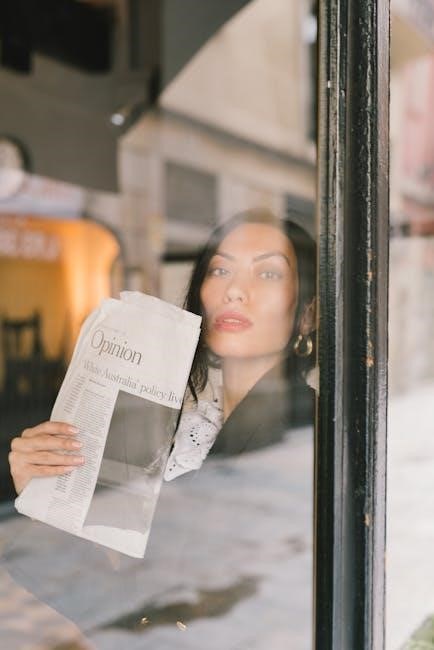
Common Mistakes to Avoid
Common errors include incorrect bleed margins, low-resolution images, and improper color modes․ Forgetting to embed fonts or add crop marks can also cause printing issues․ Avoid these pitfalls to ensure professional results․
Errors in Bleed, Crop Marks, and Alignment
Incorrect bleed margins are a common issue, often due to insufficient space or uneven distribution․ Crop marks misplaced or missing can lead to improper trimming․ Misalignment of content within the print area is another frequent mistake, causing uneven layouts․ These errors can result in poorly trimmed edges, off-center designs, or essential elements being cut off․ Ensuring proper setup in design software and double-checking alignment before exporting is crucial․ Addressing these issues early prevents costly reprints and delays in production, ensuring a professional and polished final product․
A Press Ready PDF ensures professional printing results by combining proper formatting, resolution, and color settings․ Always proofread and follow best practices to avoid errors․ Final checks guarantee quality output, making your printed materials stand out with precision and clarity․ Adhering to guidelines ensures a seamless printing process and delivers exceptional results every time․ A well-prepared Press Ready PDF is essential for achieving professional and visually appealing printed materials․
Final Tips for Ensuring a Perfect Print
To achieve a flawless print, always proofread your PDF for content and formatting errors․ Verify bleeds, margins, and alignment to prevent cutoffs․ Ensure all fonts are embedded and compatible with printing systems․ Use high-resolution images with appropriate DPI for crisp visuals․ Double-check color modes, converting RGB to CMYK for accurate hues․ Finally, review the PDF in Adobe Acrobat’s preflight tools to catch any overlooked issues․ By following these steps, you can ensure your Press Ready PDF meets professional standards and results in a stunning final product․ Attention to detail is key to a perfect print․